1. If you’re stuck during the decompression process, just exit the desktop app and restart it.
2. What should I do if it shows Cannot find 'X3DAudio1_7.dll' when I try to enter the game?
You can try the following steps to solve your problem.
Firstly, you can find an exe program called DXSETUP.exe under your MU Legend file folder.
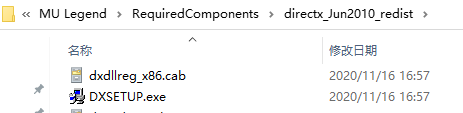
Secondly, run this exe program, and it should work well then.
3. What should I do if it shows "Failed to connect to GameGuard update server"?
First, you can find an exe program called "vcredist_x64_2015.exe" under "RequiredComponents" folder.
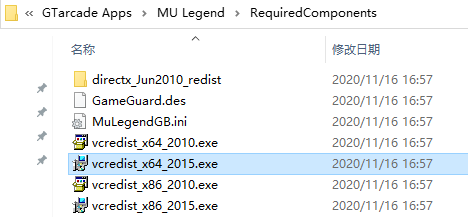
Secondly, run this program.
4.What should I do if it shows "Cannot find CONCRT140.dll"?
First, you can find an exe program called "vcredist_x64_2015.exe" under "RequiredComponents" folder.
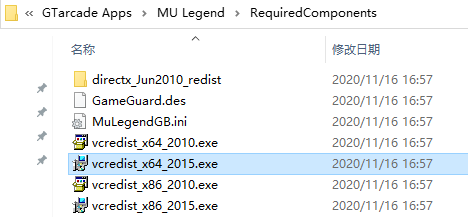
Secondly, run this program.
5.What should I do if my game is always loading and I cannot enter the game?
If you encounter this problem, you need to update your GTarcade into the newest version. You just need to restart your GTarcade, then it will be updated automatically.
6. What should I do if my Antivirus software blocking MU Legend?
Don't worry about this problem. Our game comes from the original manufacturer of MU and will not have any viruses. If such a prompt appears, please set MU Legend as a whitelist in the antivirus software. You can enter the game.
7.What should I do if my GameGuard prevent me from playing MU Legend?
Currently, we are fixing on this problem emergency. However, if you want to try it in person, you can choose these methods to see whether it works:
1) Re-open the client multiple times for the gameguard to update.
2) Temporary turn off the Anti-Virus or include MU Legend as an exemption.
3) Automatically change DNS.
Based on Windows 10, search for Ethernet in the start window, click Ethernet Settings, click Change Adapter Option on the right, right-click on the Ethernet and click Properties, double-click Internet Protocol Version 4 (TPC/IPv4) in the middle, get DNS server address automatically Click and confirm.
Those who use loopbacks should turn it off.
OR
Flush your DNS.
To perform a DNS Flush, follow these steps:
a. Open the Windows Start Menu.
b. Run a search for "CMD" (Command Prompt) and run it.
c. Type the following: ipconfig /flushdns
d. Press ENTER on your keyboard.
Restart your game and check if the problem persists.
4) Delete the GameGuard folder from the MU Legend folder.
If it still does not work, please wait our team to fix it. Thanks for your patient!


